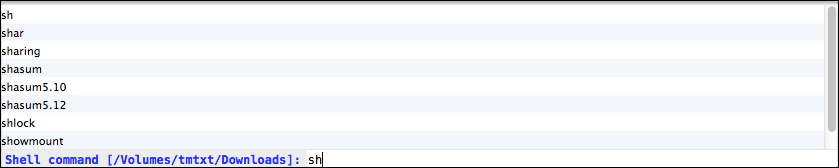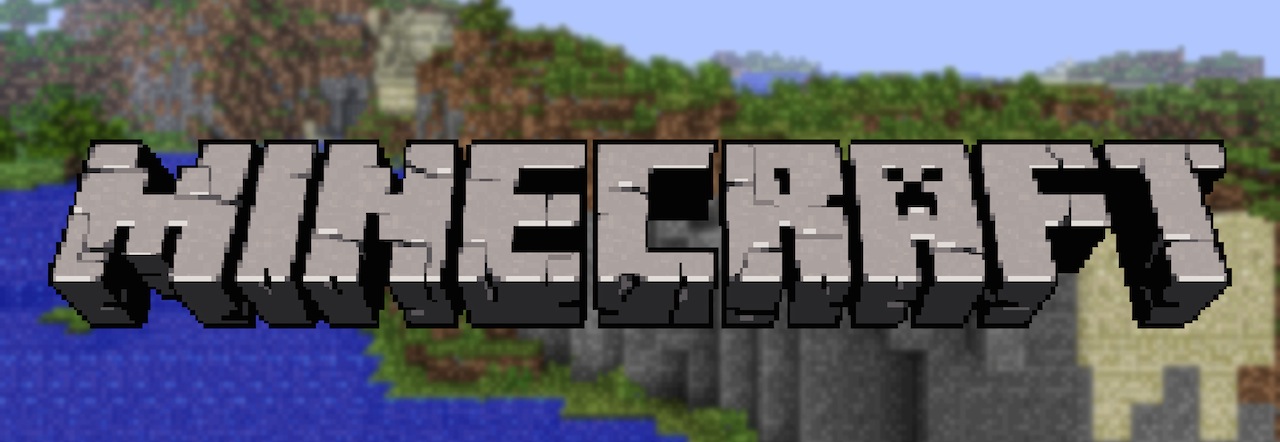On OSX, when I use wget for downloading file from https source, I got the Certificate issue error.
Resolving fbcdn-profile-a.akamaihd.net (fbcdn-profile-a.akamaihd.net)... 23.2.16.8, 23.2.16.41, 23.2.16.32, ...
Connecting to fbcdn-profile-a.akamaihd.net (fbcdn-profile-a.akamaihd.net)|23.2.16.8|:443... connected.
ERROR: The certificate of ‘fbcdn-profile-a.akamaihd.net’ is not trusted.
ERROR: The certificate of ‘fbcdn-profile-a.akamaihd.net’ hasn't got a known issuer.The reason for this problem is that the default certificate directory is hard-coded in wget as /etc/ssl/certs, which corresponds to the Linux directory layout and doesn’t exist on Mac OS.
To fix this, you can either tell wget to skip certificate check or fix the
certificate error in Mac OS. For the first solution, just add
--no-check-certificate to the wget command when you start it. For example
$ wget --no-check-certificate http://example.comIf you want to fix the problem, first, install curl-ca-bundle from Macports
$ sudo port install curl-ca-bundleNext, edit your ~/.wgetrc file (create a new one if it’s not exist yet) and add this line to the end of the file
CA_CERTIFICATE=/opt/local/share/curl/curl-ca-bundle.crtIf you have followed my previous post on How to install and run Macports form home directory, then the link to curl-ca-bundle should be
CA_CERTIFICATE=~/macports/share/curl/curl-ca-bundle.crt