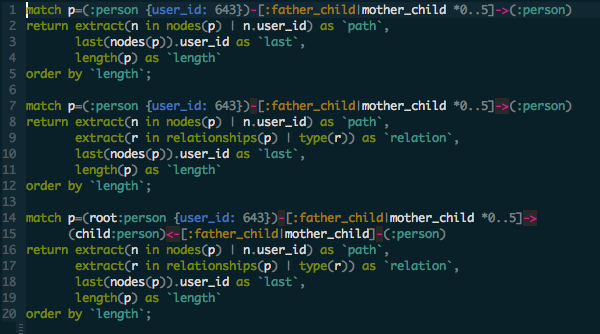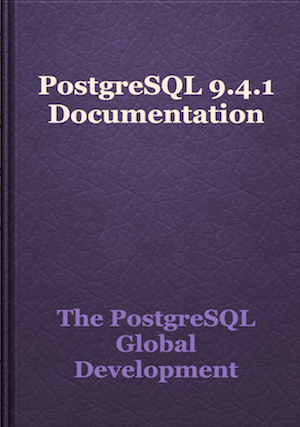Conkeror is not a browser for everyone. It lacks many features that are waiting for the users to implement :D One of the issue you may find annoying when dealing with modern websites is the permission management. In other browsers, when the web page want to access current location information or request for camera recording, the browsers will pop up a small prompt to ask the user for allowance. However, in Conkeror, there is no such thing. This is how to make that possible
Currently, there are 4 kinds of permissions available, there are
- audio-capture
- video-capture
- geolocation
- desktop-notification
They are managed by the XPCOM nsIPermissionManager service. You need to access
that through nsIComponentManager like this
const permissionManager = Components.classes["@mozilla.org/permissionmanager;1"]
.getService(Components.interfaces.nsIPermissionManager);Next, we need a function for prompting the user for which permission to enable
or disable. This function will prompt for user to select which permission that
they want to modify from the permissionsList
// List of web api permission
var permissionsList = [
{desc: "Audio Capture", value: "audio-capture"},
{desc: "Video Capture", value: "video-capture"},
{desc: "Geo Location", value: "geolocation"},
{desc: "Desktop Notification", value: "desktop-notification"}
];
// read permission from minibuffer
var readPermission = function(I) {
return I.minibuffer.read(
$prompt = "Select permission:",
$completer = new all_word_completer(
$completions = permissionsList,
$get_string = function(x) {return x.value;},
$get_description = function(x) {return x.desc;}
)
);
};