Neo4j and Emacs
Neo4j is one of the most powerful graph database. However, support for Neo4j in Emacs is still limited. Luckily, with the help of comint-mode, we can easily create a custom inferior shell for executing query and retrieving the result from a running Neo4j instance. This article from Mastering Emacs illustrates how to write your own command interpreter in Emacs. Based on that guide, I have developed a new package for Emacs to simplify the steps of composing and testing cypher query command. This post will summarize my experience and my setup to interact with Neo4j from Emacs.
Cypher mode
First, of course you need a major mode for displaying and editing the cypher
query command. You can easily install it using
package.el. The mode will
automatically associate any files with .cyp and .cypher extension so you
don’t need to do any thing after installing it. It also supports basic
indentation beside the must-have syntax highlighting.
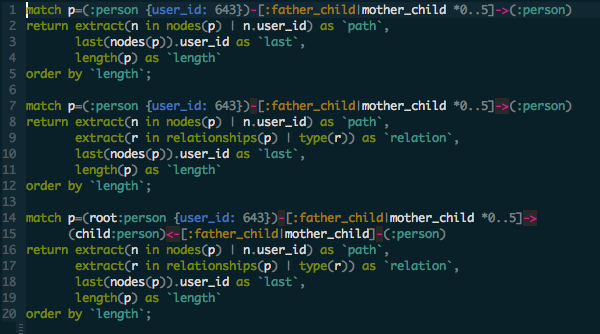
n4js.el - The Neo4j shell for Emacs
This is the package that I wrote to help simplify the steps of working with Neo4j from Emacs. Currently, I have not pushed it to melpa (but it will be) so you need to install it manually from here https://github.com/tmtxt/n4js.el.
By default, you need to install cypher-mode before you can use n4js.el since
it uses the font lock keywords from cypher-mode. To install it, clone it into
your .emacs.d and add this to your init.el file
(add-to-list 'load-path "~/.emacs.d/n4js.el/")
(require 'n4js)Next, define key bindings for the functions that you want to use. The package page on Github already listed all the functions that you can use. You may want to define the key in cypher mode only. For example
(define-key cypher-mode-map (kbd "M-s-s") 'n4js-start)
(define-key cypher-mode-map (kbd "M-s-r") 'n4js-send-current-region)
(define-key cypher-mode-map (kbd "M-s-d") 'n4js-dwim)
(define-key cypher-mode-map (kbd "M-s-b") 'n4js-switch-to-buffer)By default, you need to make sure that neo4j-shell can be located in your load
path and neo4j shell is running on the local machine with the default port
(1337) and default name (shell). Otherwise, you need to change the
corresponding variables to fit your need
(setq n4js-cli-program "/path/to/neo4j-shell")
(setq n4js-cli-arguments '("-port" "7475"))You may optionally toggle truncate line feature to avoid the long row being splitted across multiple line
(add-hook 'neo4j-shell-mode (lambda () (toggle-truncate-lines t)))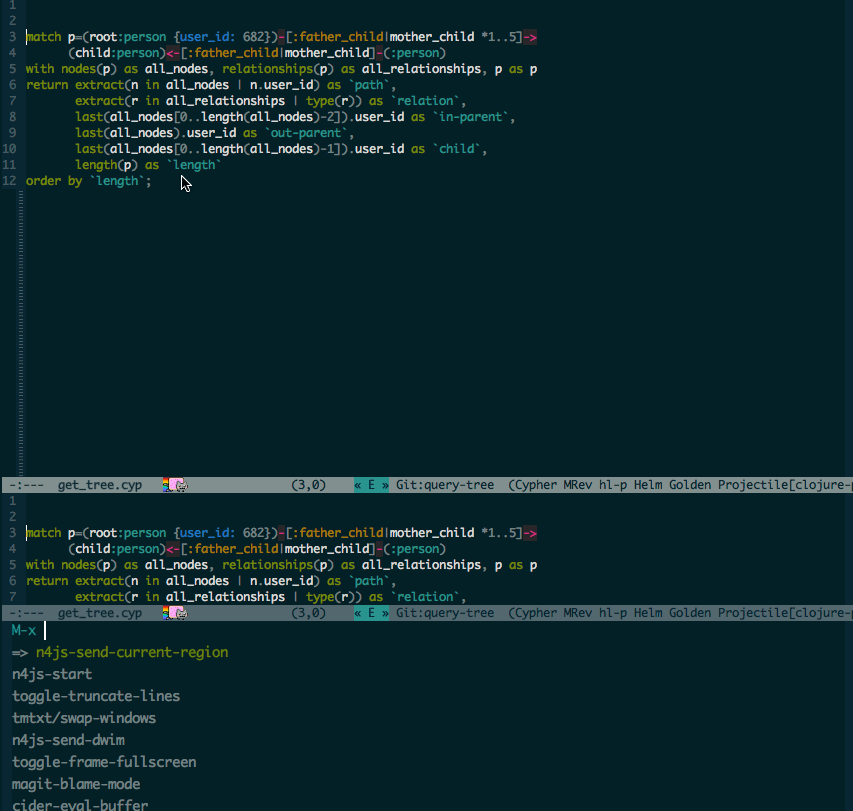
Connect to a remote Neo4j instance
Usually, passing the argument -port and -host is not enough if you want to
connect to a neo4j shell that is not running on your computer because neo4j
shell requires some other port for running over RMI. In that case, you can use
the ssh tunnel for connecting
$ ssh user@host -p 2222 /path/to/neo4j-shell -port 12345To achieve that, add this to your .emacs
(setq n4js-cli-program "ssh")
(setq n4js-cli-arguments '("user@host" "-p" "2222" "/path/to/neo4j-shell -port 12345"))To connect to a neo4j shell instance running inside Vagrant, use the
vagrant ssh command like this
$ vagrant ssh -c '/path/to/neo4j-shell -port 12345'To achieve that, add this to your .emacs
(setq n4js-cli-program "vagrant")
(setq n4js-cli-arguments '("ssh" "-c" "/path/to/neo4j-shell -port 12345"))Note: in this case, you need to change to a dired buffer or a file inside
that project folder (or any buffer with default-directory inside the project
folder) so that when running the start command, it will run with the cwd is the
default-directory. You only need to do this once when you call the command
n4js-start.
