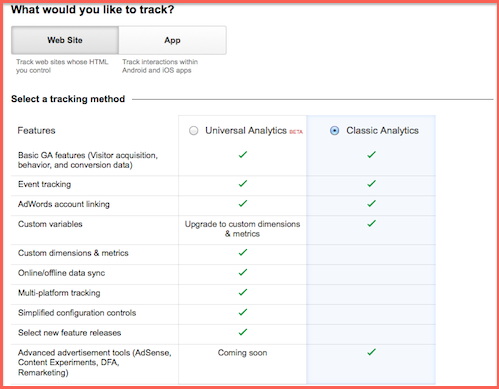This post is the fourth part of the series Dired as Default File Manager.
How Dired works
Dired displays the content of the directory based on the result returned from ls command (of course, I’m talking about Unix-based system, not Windows). We can customize the way it displays by adding some more arguments for the ls command.
Prepare ls program
If you are using a GNU Linux based OS, everything is just simple. The GNU version of ls has many options for you to play with and you can skip to the next part.
Read more