- 24 April 2013
- emacs
This post is the second part of the series Dired as Default File Manager.
dired-details & dired-details+
This section requires 2 more packages: dired-details and dired-details+. You can easily install both of them through package.el (see this post Emacs Package Manager).
To activate it, add this to your .emacs
(require 'dired-details+)This picture illustrates how dired-details looks like. You can use ( or
) to toggle hide (like the left window) or show (like the right window) details.
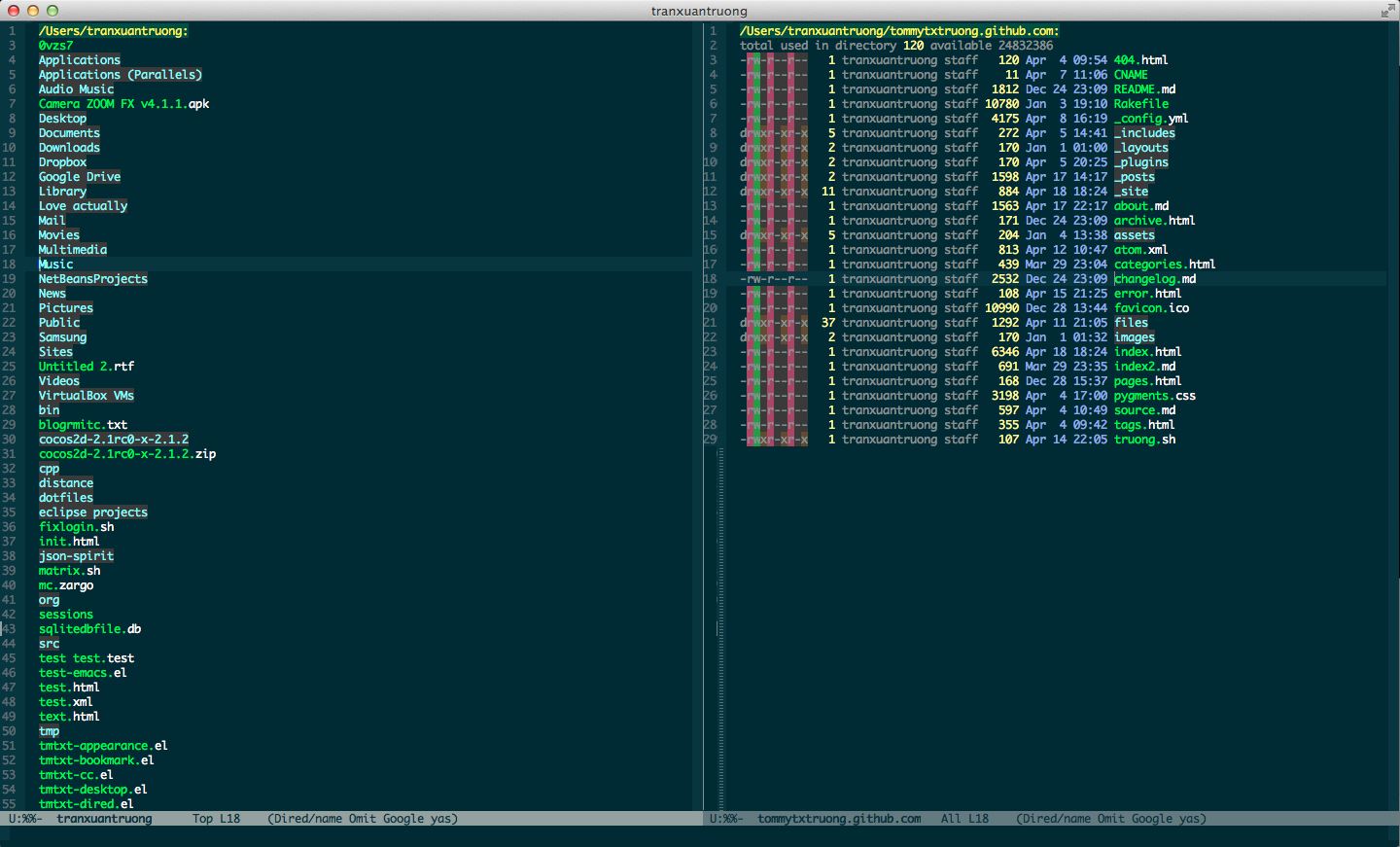
Also in dired-details, to show sym link targets, add this to our .emacs
(setq dired-details-hide-link-targets nil)Dired Omit Mode
Dired Omit Mode is a feature in dired-x.el, which come built-in with Emacs.
Omitting a file means removing it from the directory listing. Omitting is useful for keeping Dired buffers free of “uninteresting” files (for instance, auto-save, auxiliary, backup, and revision control files) so that the user can concentrate on the interesting files.
To activate it, add this to your .emacs
(setq-default dired-omit-mode t)To toggle the mode, bind it to a keystroke that you like
(define-key dired-mode-map (kbd "C-o") 'dired-omit-mode)dired-omit-files contains the regex of the files to hide in Dired Mode. For
example, if you want to hide the files that begin with . and #, set that variable
like this
(setq-default dired-omit-files "^\\.?#\\|^\\.$\\|^\\.\\.$\\|^\\.")The variable dired-omit-extensions holds the list of all file extensions to
hide in Dired Omit Mode. You can modify the list to add more file extensions to
hide or remove the ones that you would like to show.
(add-to-list 'dired-omit-extension ".example")
(delete 'dired-omit-extension ".example")Note: If you are using Dired Omit Mode with dired+, remember to put the
config of Dired Omit Mode before loading (require) dired+ since some feature
of dired+ use the config from Dired Omit Mode (for example for displaying the
file names).
Previous part:
Dired as Default File Manager - Basic Tips
Next part: Dired as Default File Manager - More Advanced Tips
