aria2 is a lightweight multi-protocol & multi-source command-line download utility. It supports HTTP/HTTPS, FTP, BitTorrent and Metalink. aria2 can be manipulated via built-in JSON-RPC and XML-RPC interfaces.
I’m currently using a Mac. There are many good download manager for MacOS out there, for example Folx, Speed Download, JDownloader, iGetter, DownThemAll, uTorrent, Transmission,… However, most of them have drawbacks. Speed Downloader and iGetter are not free, you have to pay in order to use it and you cannot download torrent with them. Folx offers a free version but the functionality is limited. Also, Folx 3 has removed the ability to download torrent file. DownThemAll requires Firefox to be opened. uTorrent and Transmission are just torrent specialized. But the most annoying problem for me is that they are not light-weight applications. I want some simple, free but light-weight app that can support multiple protocols from http, ftp to torrent.
Finally, I found aria2, a CLI download manager that can satisfy all my demands. When disk cache is off, the physical memory usage is typically 4MiB (normal HTTP/FTP downloads) to 9MiB (BitTorrent downloads). CPU usage in BitTorrent with download speed of 2.8MiB/sec is around 6%.
However, sometimes the command line brings more power than necessary. I also need a simple GUI for working with the app more easily. Webui-aria2 is the solution. One of the great feature of webui-aria2 is that it’s a web-based UI. I can use the browser (Conkeror or Chrome with Vimium) to interact with it (add, pause, remove downloads) using the keyboard very quickly.
Here are the steps on how to setup aria2 client on a Unix/Linux system.
Note: If you’are using Linux, there are an application that is the GUI wrapper for aria2 called uGet.
Install aria2
On Mac OS X, you can install aria2 using Macports or Fink. In case you are using Macports, execute this command to install
$ sudo port install aria2On Debian and Ubuntu, install it using apt-get
$ apt-get install aria2On Fedora, install it using yum
$ yum install aria2For other platforms, have a look at http://sourceforge.net/apps/trac/aria2/wiki/Download.
When you have finished installing aria2, use this command to check
$ which aria2cInstall webui-aria2
Actually, this is just a static web page. Everything you need to do is to clone the repository on github to your computer using git.
$ git clone https://github.com/ziahamza/webui-aria2.gitIf you don’t have git installed, just go to the repo page on github at https://github.com/ziahamza/webui-aria2 and select the button Download Zip. Download it to your computer and extract it.
Start using aria2
You need to start aria2 from Terminal. Open Terminal and cd to the directory that you want aria2 to save the downloaded files in.
$ touch /path/to/download/folder/session.txt && aria2c --enable-rpc --rpc-listen-all --save-session=/path/to/download/folder/session.txt --input-file=/path/to/download/folder/session.txt -x16 -s16 -k1M --dir=/path/to/download/folderNow aria2 should be running and listening on port 6800. You should see something like this in Terminal
11/12 11:17:09 [NOTICE] IPv4 RPC: listening on TCP port 6800
11/12 11:17:09 [NOTICE] IPv6 RPC: listening on TCP port 6800Next, use your web browser to open the file index.html inside the webui-aria2 folder that you have just downloaded. The web page will look like this picture, otherwise there maybe some problems with your aria2 client.
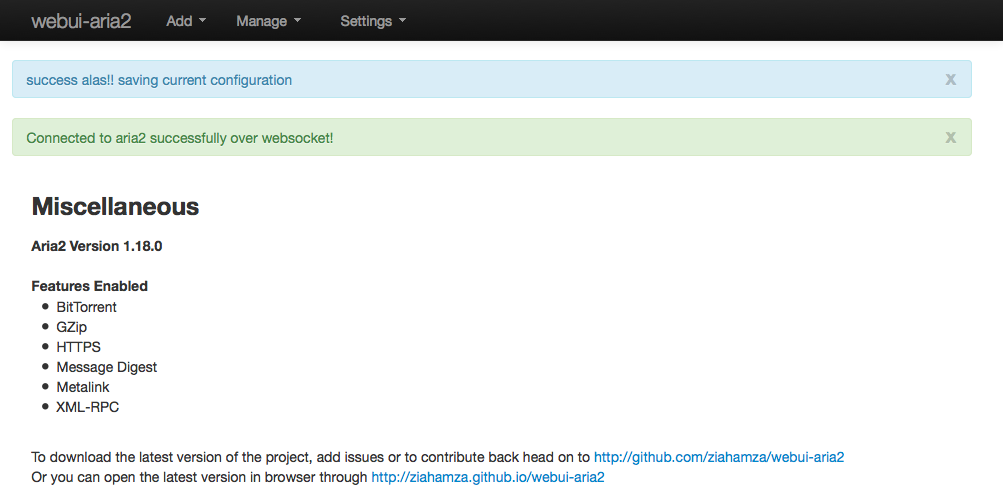
From there, you can start using aria2. Take some minutes to familiarize yourself to its UI.
If you want to stop aria, just go back to Terminal and press Ctrl-C. All the error/unfinished downloads will be saved into session.txt file. Next time when you want to use aria2 again, just start with the same command.
Automate everything.
If you are tired of typing the long command again and again, simply assign an alias for it in your shell rc file (.bashrc, .zshrc,…).
alias myaria2='touch /path/to/download/folder/session.txt && aria2c --enable-rpc --rpc-listen-all --save-session=/path/to/download/folder/session.txt --input-file=/path/to/download/folder/session.txt -x16 -s16 -k1M --dir=/path/to/download/folder'You can also add --daemon to the end of the command to run it as a daemon
process so that you don’t need to take care of the terminal window that holds the
process. On Mac OS (and some other Unix/Linux systems), if you want to kill the
daemon process, just use pkill aria2c.
