Introduction
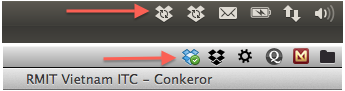
A free Dropbox account with 2GB of storage (can be up to 30GB for completing some goals) seems to be not enough for our need. Also, for some people, they want to separate Dropbox into 2 accounts, one personal use and one for business. However, normally, we can use just one dropbox account at a time on our computer. This article will demonstrates two methods to bypass Dropbox desktop application and force it to run with multiple accounts concurrently.
Run as another user
Have a look at the this post Exploit Unix user account feature, especially the second part to know how this method works. The syntax of command looks similar to this
$ su username -c dropboxThis is tested successfully on MacOS, Linux Mint with Cinnamon desktop environment. On Ubuntu Linux with Unity, KDE and XFCE desktop, I think there is a problem with the GUI, which prevents Dropbox from running using this method.
If you are on MacOS, you can refer to this article MacOS - Using multiple Google Drive accounts at the same time. You can follow the instruction there with a few changes to automate everything on MacOS.

Modify the HOME variable
Sometimes, the above method got problem with the permission since you have
to run it under another user permission. You may face the problem that you
dropbox cannot read or write to specific folder and you have to deal with
chmod command to fic the problem. The problem may occur with Proxifier
application (or some other proxy app), which prevents dropbox from connecting to
the internet. If you are not familiar with fixing the permission on Unix, you
can use the second solution presented here.
First, create a file name start-dropbox-personal.sh in your home directory. This is the content of the file. Replace the path/to/home/directory and /path/to/dropbox/executable with the real path of your home directory and dropbox executable file on your computer.
#!/bin/bash
HOME=path/to/home/directory/.dropbox-personal /path/to/dropbox/executable start -iOpen terminal and change permission for that file and execute it
$ chmod +x start-dropbox-personal.sh
$ ./start-dropbox-personal.shNow you can run the first dropbox account. Now repeat the above steps, just change personal to something that you want and you are ready to run the second dropbox account on your computer.
This method is tested to work successfully on MacOS and Ubuntu (Unity, XFCE, KDE), Mint Linux (Cinnamon, Mate).

