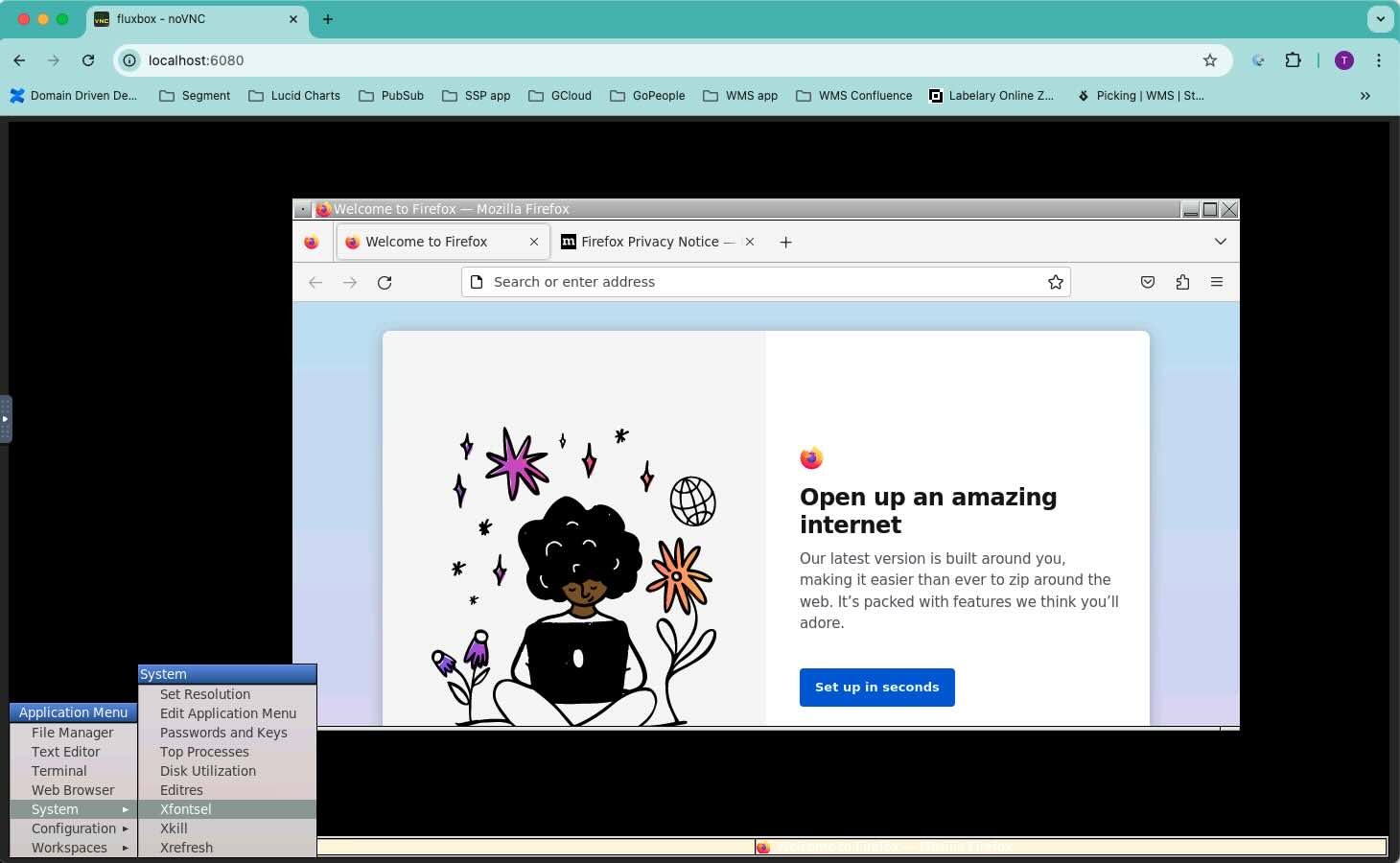Previous post: A Unified Development Environment Journey - Part 1
I won’t mention about setting up Codespaces or Devcontainer as it’s already on their documentation page. In this post, I’ll show you some of the problems and example workflows that I did with Codespaces/Devcontainer.
Dev credentials and Environment variables
Your organization may created some private packages that requires some layers of authentication in order to install (the npm packages hosted on GCP for example). One possible solution is to create an access token (or any other type of credential) and put set it in your development environment. For Codespaces, you can simply set it on your Github configuration page. However, for Devcontainer, it needs a bit more work. The idea is to mount the environment file from outside of the container and then load those variables to Devcontainer
Create an env file on your computer, for example /var/devcontainer-mount/workflow.env, which
contains all the secrets that you want to inject
export GOOGLE_APPLICATION_CREDENTIALS="xxx"
Mount the folder to your Devcontainer by adding a mount volume to your devcontainer.json file. Read more here Add another local file mount
{
//...other config
"mounts": [
{
"source": "/var/devcontainer-mount",
"target": "/workspaces/devcontainer-mount",
"type": "bind"
}
]
}
In your Devcontainer bootstrap file (usually defined under updateContentCommand section in your
devcontainer.json file), load those variables before executing any script
if [[ -e "/workspaces/devcontainer-mount/workflow.env" ]]; then
echo "Sourcing secret env file..."
source "/workspaces/devcontainer-mount/workflow.env"
fi
You can also make these variables available by default in your VSCode Terminal or in SSH session by adding it to your shell’s startup files. For example, if you use zsh with a Node Devcontainer, add this to your bootstrap file
touch /home/node/.zshenv
cat /workspaces/devcontainer-mount/workflow.env >> /home/node/.zshenv
Git config not shared properly with Devcontainer
It’s suggested that you install git-credential-manager when working with Devcontainer. However, it only transfers the credential, not the configurations (git username and user email). Codespaces set these values automatically based your Github account. For Devcontainer, you need to do it manually.
Continue with the workflow.env file that I mentioned above, add your Git details
GIT_USER_NAME="Tony Tran"
GIT_USER_EMAIL="[email protected]"
and then in your bootstrap file (after sourcing the env file)
git config user.name > /dev/null || gitUserNameCheck=$?
if [[ -n "$gitUserNameCheck" && -n "$GIT_USER_NAME" ]]; then
echo "Setting Git user.name"
git config --global user.name "$GIT_USER_NAME"
fi
git config user.email > /dev/null || gitUserEmailCheck=$?
if [[ -n "$gitUserEmailCheck" && -n "$GIT_USER_EMAIL" ]]; then
echo "Setting Git user.email"
git config --global user.email "$GIT_USER_EMAIL"
fi
docker-in-docker and its bugs
Your Devcontainer/Codespaces instance is actually a Docker container (or can be treated as another computer). You can install any database engine into it and connect directly. However, for simplicity, we usually just pull a docker image with the database engine already bundled. You can also easily find other docker images for different backing services, for example Pubsub emulator.
Devcontainer supports running docker inside docker. Once you have enabled and recreated your Devcontainer, just use all the Docker commands normally inside your Devcontainer
This is an example of Docker running inside Docker Devcontainer

However, I usually get these below issues when using this feature, sometimes on first rebuild of the container or sometimes when the container is started
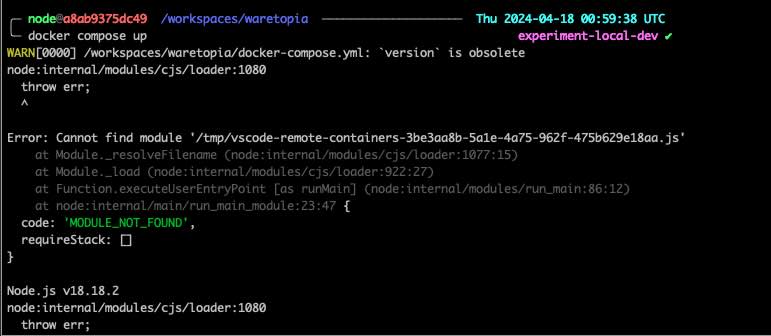
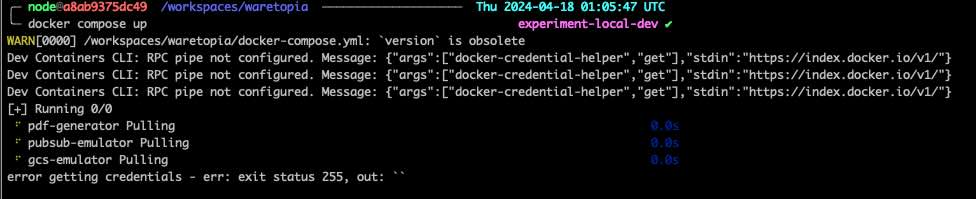
I figured out the issue is that Docker service inside Devcontainer sometimes fail to start. You can simply run this command inside Devcontainer/Codespaces to fix
/usr/local/share/docker-init.sh
Similar, if you use its sshd feature, sometimes it also fails to start. Run
/usr/local/share/ssh-init.shto manually start ssh service.
It may still fail after you run the above init command in case you run it inside your iTerm via an
SSH session. In that case, simply run any Docker commands (docker compose up for example) inside
VSCode Terminal and then come back to your SSH window. 99% it will work in both VSCode and SSH
after that. I guess it’s because VSCode terminal has some environment variable set by default
related to Docker RPC. 🫠
E2E and UI Tests
Devcontainer acts like another computer and we connect to it via our VSCode/Jetbrains terminal or SSH session. For UI testing with browser, you can only run in headless mode. Luckily, Devcontainer comes with a builtin feature, providing us a minimal VNC desktop UI. It can be connected using any VNC client or directly via WebUI. You can enable it following the instructions here.
After you have rebuilt your Devcontainer/Codespaces, simply install any browser or UI test framework that you want and start them in headful mode. You can easily access that VNC desktop via browser