- 24 June 2013
- misc
Introduction
Nowaday, with the development of technology, you probably own more then one technological devices. You can have a Windows PC for playing games at home, a MacOS computer for working purpose and a Windows Phone one for on-the-go entertainment. One popular problem for people who have than one devices is managing, organizing their files, especially music library (other types will be discussed in other articles).
Luckily, if you are using Android devices along with your computer, there is a solution from Google called Google Play Music. It helps you centralize your music library on the cloud for easy management. It also provides the ability to organize the music library by artist, album, playlist,… You can then listen to your collection online from any computer with an Internet connection and ofline on Android with the help of Google Play Music app.
Requirements
- At least one computer (Windows, MacOS, Linux) for uploading music
- An Android device (for on-the-go music)
- A Google account
- Google Music Play app musiXmatch (if you use Android)
Google Music
Google Music is now available inside America only. In order to use it, you have to either fake your IP to a US one (using Tor for example) or ask one of your friends who live in USA to register it for you. Don’t worry since you only have do this for the first time. After that, ther will be no verification.
After you have fake your IP or ask one of your friend, simply access http://music.google.com and login with your Google account, follow the instruction and activate it for free.
Uploading and Managing Music Library
Uploading music with Google Music is really simple. You don’t have to choose
each file one by one. Instead, Google offers a desktop app called Music Manager.
After you have successfully activate Google Music, log in to Google Music at
http://music.google.com and then click Upload Music
button, download the Music Manager app and then install it into your computer.
It has the option to monitor your music folder and auto upload everytime you add
new music files into that folder so you don’t have to worry whether this file
has been uploaded yet. Everything is automated.
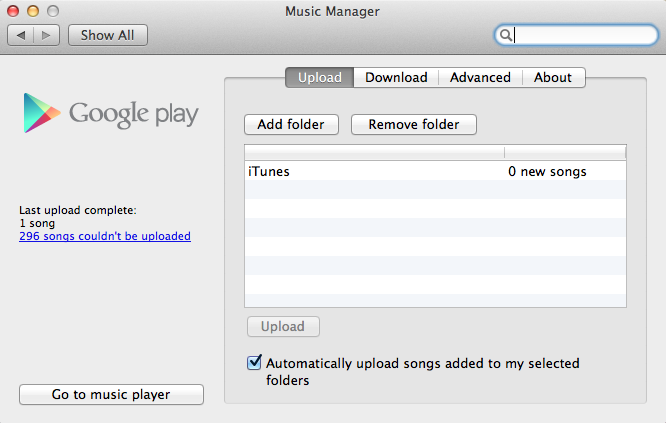
After finish uploading music, you can open Google Music in your web browser and edit song info as well as create playlist for online listening.
Enjoying Music
Now you have finished uploaded your library, it’s time to enjoy your music. Everything you need is a computer with internet connection because you listen to your music online. In case you migrate to a new computer, the desktop Music Manager app allow you to download your entire collection for offline listening.
The most interesting part is to enjoy your music on Android devices. You will need Google Play Music (can be installed from Google Play Store). The app helps you listen to your library without having to open a web browser. It supports streaming music online and even selecting with songs/album/playlist to keep on the phone for offline playback.
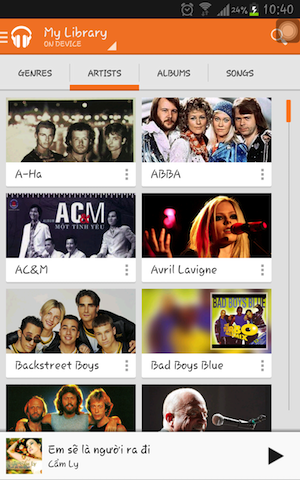
Google Play Music app on my Samsung Galaxy Note 1
Now let take your music experiment with Android to a higher level with musiXmatch (install it from Google Play Store). Everytime you play a song in Google Music Play app, musiXmatch will automatically search for the song lyric on the internet and display it for you. You don’t have to do anything, just play the song and select the lyric on the notification bar and you’re done. I have tried and receive about 95% correct results. It’s really accurate and support many different languages, even Vietnamese, which I didn’t think that it can search.
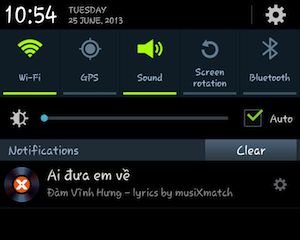
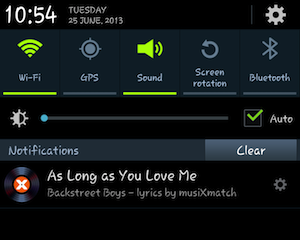
musiXmatch on Notification bar
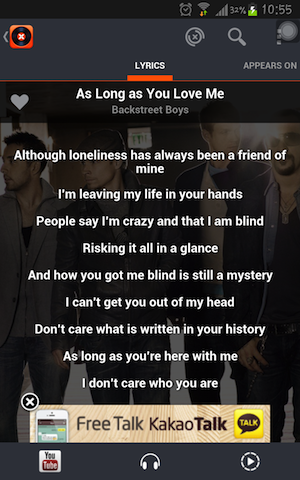
Display lyric with musiXmatch
Have fun with your music and waiting for the next post about Cross-Device Synchronization Solutions.
