Introduction
Emacs is an extremely extensibile and customizable text editor. We can customize nearly every aspect of it. Color theming, of course, is not an exception in Emacs. A good color theming can make us feel more pleasant and literally improves our work.
Since version 24, Emacs offers a powerful tool to create and maintain custom theme called customize-create-theme. It provides you an visual interface for interacting with all those facets as well as previewing color in Emacs. You can even copy from other theme and then customize it a bit to make it yours. Here is some tips on how to create a custom theme with Emacs 24.
Create Custom Color Theming in Emacs 24
Emacs 24 provides a new function named deftheme to define a new theme.
However, there is no need to manually
program you custom theme and deal with the crazy color codes. Just open
your Emacs, hit M-x, run the command customize-create-theme. It will ask
you wether you want to include basic face customizations in the new theme. You
can choose y for it create some basic facets for you. If you want to copy
from other theme, head over to the beginning of the buffer and select the
Visit Theme button. A new window will appear for you to choose which theme
you want to copy from.
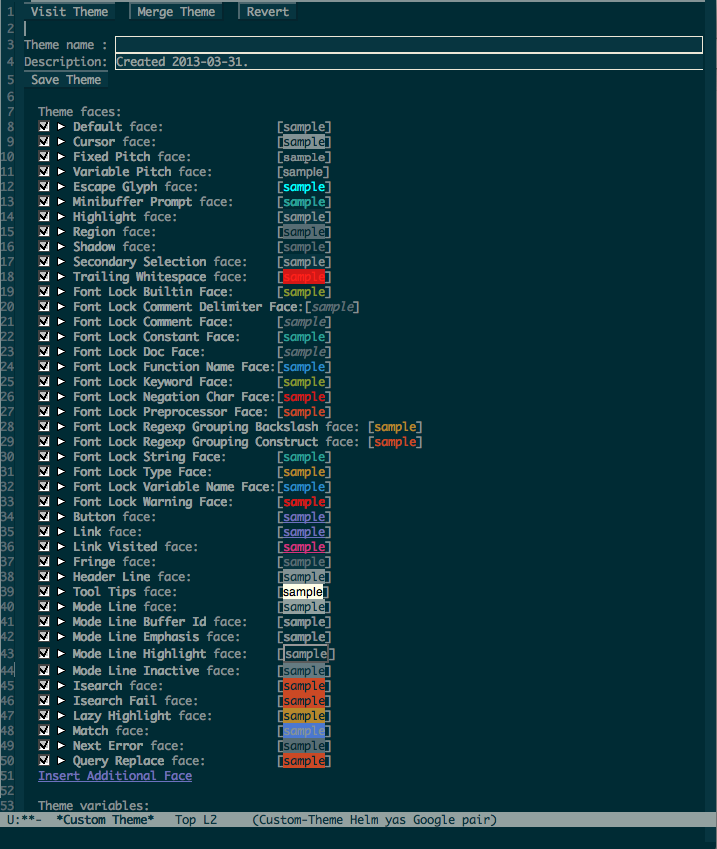
Emacs 24 Theme Creation Interface
As you can see in the picture above, Emacs offer a visual interface for you to edit and define how things should look like. You can even add Addition Faces and Variables into you theme by selecting the Insert Additional Face and Insert Variable at the end of the buffer. After finishing creating your custom them, enter the theme name and description, select the Save Theme button to save your theme. By default, the newly created theme will be store in ~/.emacs.d/ with the name themename-theme.el. If you want it to store into a different directory, add this to your .emacs. Replace your-directory with the directory that you want.
(setq custom-theme-directory "your-directory")Load Custom Theme
To activate your custom theme, add this to your .emacs or simply just evaluate it
(add-to-list 'custom-theme-load-path "your-directory")
(load-theme 'theme-name t)Replace your-directory with the path to your folder that contains the .el theme file. Also, replace theme-name with you custom theme name.
Misc
Rainbow mode is a useful package for developing emacs theme. You can find and install it using Emacs package manager. Once activate, it will automatically convert all strings that respresent color to the corresponding color and display it. However, if you use the built in Emacs 24 theme creator, you may not need to install this package.

Rainbow mode screenshot
The Emacs Package Manager also provide you a lot of custom themes from the contribution of the Emacs user community. You can pick the one that you like, install it and then custom it to your need. (I recomended solarized color theme).
Conclusion
In summary, customize-create-theme is really a powerful tool that comes with Emacs 24 for helping you to create your own theme. There is now no fear of dealing with those complicated and crazy color code. Everything is automated. If you found it too hard to develop a theme in Emacs 23 and prior, it’s time for you to develop one for your own.
